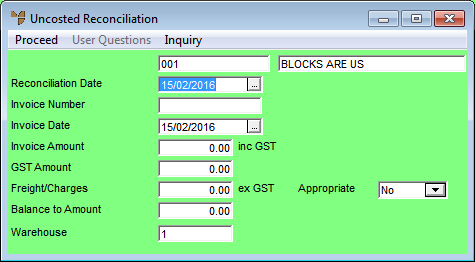
Whenever you create a new uncosted receipts batch, Micronet displays the Uncosted Reconciliation header screen where you enter the main details of the batch. You can also edit the header details of an existing batch.
Refer to "Creating a New Uncosted Receipts Batch" or "Recalling an Uncosted Receipts Batch".
Micronet displays the Uncosted Reconciliation header screen.
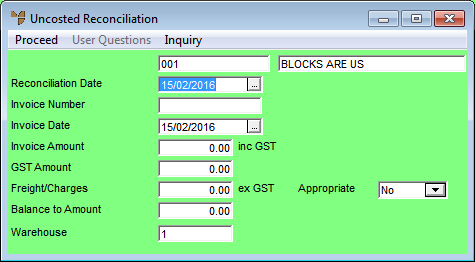
|
|
Field |
Value |
|
|
Supplier Number |
Micronet displays the ID and description of the selected supplier. |
|
|
Reconciliation Date |
Micronet displays today's date. Enter or select a different date for this reconciliation if required. |
|
|
Invoice Number |
Enter the supplier's invoice number. When you enter an invoice number, the information you enter in the Uncosted Reconciliation header screen updates the Creditors Ledger transaction files. |
|
|
Invoice Date |
Enter the date on the supplier's invoice. |
|
|
Invoice Amount |
Enter the total invoice amount including GST. |
|
|
GST Amount |
Micronet calculates and displays the GST amount. You should check that this is correct and change it if required. |
|
|
Freight/Charges |
If the supplier invoice has any freight or extra charges that you want to spread across the items being received, enter the amount excluding GST. |
|
|
Appropriate |
Select Yes if you want Micronet to appropriate the Freight/Charges amount evenly over the all the items on this receipt by dollar value (and increase the cost of the items received), or No if you want to accept this amount separately through to your Micronet General Ledger (MGL) Freight expense account. This will not affect the landed price of your line items being received. |
|
|
|
Technical Tip If the user who received the goods in Micronet selected No in the Appropriate field on the Goods Received Header screen, and you enter Yes in the Appropriate field on this screen, Micronet will post the freight amount to the Purchase Price Variance account, adding it to any other price variances. |
|
|
Balance to Amount |
Micronet displays the amount to balance to. This is usually the invoice total, but may be net of freight costs, handling, shipping, etc. At the end of the reconciliation process, Micronet warns you if this balance does not equal the total of all the order lines. |
|
|
Warehouse |
2.8 Feature Micronet displays your default warehouse. If you are reconciling uncosted receipts for a different warehouse, you can delete the warehouse displayed then press the Tab or Enter key to select a different warehouse. You will only be able to load uncosted receipts for the warehouse selected in this field. |
Micronet displays the Dissect Receipt screen. Refer to "Dissecting an Uncosted Receipt" for information on using that screen.